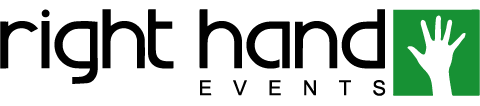After I recently became Cvent Certified, I wanted to share some of the best takeaways I learned when working in Cvent.
1. Limit Registrations
- Depending on the type of event, you may need to limit who is allowed to register. For example, if you are hosting an internal event, you will want to limit registration to only those who have been invited and set your event to ‘Private.’
- While in the Site Designer, for the registration process, click the gear icon next to the registration path. Under Privacy Settings, you can prevent those not on the invitation list from registering or only allow invitees to register via the email invitation.
- Pro Tip: If you are hosting a public event, but would like to prevent your competitors from registering, you can block their email domain by toggling on the “Limit registration by IP address or email domain” setting.
2. Test Emails
- Testing emails allows you to review the formatting of your emails and how they will appear to invitees. You can send test emails by hovering over the “Send” button and select who will receive the test. Use the dropdown menu to change the recipient type. It is important to utilize this feature, so you can make adjustments based on what the invitees will actually see when they receive the email. This may look different than what you see when you are on the backend drafting the email communication.
- Please note, not all hyperlinks or data tags are active in test emails.
3. Custom Reporting
- Cvent has several pre-set reports, but you can customize them to fit your needs. From the Reports page, click the dropdown next to the report you would like to run and select “Edit then Run Report”. You can then filter which invitees are included in the report and add or remove information fields.
- If this is a report that your team will need to reference regularly, save time by saving the report and sharing it with your team members or with your organization.